Even if we haven’t all experienced a computer or hard drive failure, we’ve probably at least heard of someone we know having a hard drive fail, having their home flooded or robbed or having some other disaster befall them that causes them to lose important computer files.
In this day and age there are so many free and affordable options to backup your digital data that there really should never be an excuse for not backing up your files.
After reading a post a couple of weeks ago over at BeatingBroke.com about data backup options for people on a budget, today I thought I’d put together my own list of free, cheap and affordable backup options and online storage that I think people should check out.
Free Or Affordable Data Backup Options
Over the years I’ve come across a lot of online and local backup options. Here are some of the best options that I’ve discovered. Keep in mind, some of the options listed below are purely 1-1 backups of the data on your computer, while others offer space to store whatever files you want online. Still others will give you options for syncing and bringing together multiple cloud storage options. With that said, let’s jump right in.
- Crashplan: This is my main method of backing up my computers in case of hard drive failure or other disaster. The software allows you to create encrypted backup files that you can then save to an external drive, another computer on your network, a friend or family member’s computer over the internet or to online storage at CrashPlan.com (which costs money). I do my backups for free backing up each computer at home to another computer, as well as across the Internet to my in-law’s computer. So I’ve got on site and remote backups – all for the cost of a hard drive.
- Gladinet: Cool software that allows you to access cloud storage like a local drive, sync and backup. You can mount your Windows Live Skydrive, Box.net, Google Docs or Amazon S3 account and more. Free and pro versions available. I just bought the pro version myself and it seems pretty awesome – I’ve now got my wife and my Windows Sky Drive (50 GB), Google Docs and Box.net (50GB) mounted as a local drive! If you’re buying a pro version, contact me with your email address you’re using to purchase and i’ll send you a referral code that will get you $10 back (and give me $10).
- OneDrive (15-20GB Free): If you have a Windows Live account you can get a free OneDrive account where you’ll receive 15GB of free storage space. Can also be used in conjunction with Windows Live Mesh for syncing your files. Great free option that I also use (in conjunction with Gladinet as well – see above). You can add up to 200GB for only $3.99/month.
- Dropbox (2 GB free): I use Dropbox and have about 11 GB of free storage after getting my 2 GB free, and referring users to get another 9 GB additional. Works well for syncing important files (like my Cloud Synced YNAB 4) and having them available at multiple locations.
- Google Drive (15 GB free): Google launched their Google Drive product a while back that basically allows you 15 GB of free storage in the cloud. The recently dropped their prices, and you can now add 100GB for $1.99/month, or 1TB for $9.99/month!
- Mozy (2 GB free): Mozy provides online backups for your files. They have 2 GB for free or if you need more space it’s relatively cheap at $5.99/month for 50 GB. (Hat tip Sun in the comments!)
- Amazon Cloud Drive (3 month free trial): You can get unlimited photo storage and 5GB for videos and other files for $11.99/year. Get unlimited storage for all files for $59.99/year. Music purchased from Amazon doesn’t count against the limit.
- BackBlaze (Unlimited space): You can get unlimited storage for as little as $3.96/month with a 2 year plan – or $5/month if you go month to month.
- Box.net (10-50 GB free): Their free plan gives you 10 GB of free storage, however, there is a 250MB file size limit. If you go for a premium plan file sizes increase along with storage space. It’s $10 for 100 GB with 5 GB file size limit. There are some offers available currently from certain cell phone manufacturers where you can get 50GB free, along with 100mb file size limit. Here’s one that I tried for LG phones, and it worked. I now have a 50GB free account.
- Carbonite (Unlimited space): Their site says its unlimited backup space for about $59/year – or about $5 a month. Seems to be a pretty decent deal. This is purely backup, not file storage.
- Gmail (15 GB free): I use my Gmail account to save some important files by emailing them to myself. My WordPress sites all have the database backed up and emailed to my Gmail account nightly. The Gmail and Drive total of 15GB is shared.
- Google Music: I backed up my entire music collection on Google Music – some 6000 songs or so. Now I can listen to it anywhere and not have to worry about losing it. If you have a lot of music you can backup up to 50,000 songs on your account free of charge. That’s a lot of music!
- iDrive (5 GB free): iDrive has 5 GB of free storage for your files, while if you need more space it’s relatively affordable with 1TB for $44.62/year!
- Sugar Sync (5 GB free): Online backup and file sync that I’ve heard raves about from a variety of people. Premium plans also available.
- Adrive (50 GB free): 50 GB free of online space after a free trial of a premium plan. Definitely a good deal – without a lot of extras – although I’ve read mixed reviews of the service.
Admittedly the list above isn’t exhaustive by any means. There are other services both free and premium that are available. The ones listed are just some of the best that I’ve heard about or have used. The key is to do your own research and find a data backup solution that fits your needs.
Encrypting Your Backup
Also, if you prefer (and the service doesn’t already do it) you can create an encrypted version of your files using a software like TrueCrypt – to keep your files safe and sound. Highly recommended.
What Backup Options Do I Use?
After giving all those options above, I just wanted to clarify and go over what backup option I use personally.
- CrashPlan: We use Crashplan as our main data backup. It backs up basically the entire hard drive on my laptop and desktop to each other – encrypted – and then backs up both of them independently to an external drive. I also backup our computers to my in-laws computer remotely in case our house were to burn down or something. The initial transfer of data is what takes so long. If you want you can create a backup locally to an external drive, take that drive to the remote backup location and upload the backup quickly (instead over the internet which can take forever). The cost? Free.
- Gladinet: I bought a copy of Gladinet software after writing this post, but have only scratched the surface of what it can do. It hooks up to most of my free cloud accounts to do backups, cloud syncs, etc. $39.95 (after coupon)
- Dropbox: We use Dropbox as a secondary backup for a variety of our most important files. It automatically syncs the files from our hard drive to their service. I’ve also recovered a couple of accidentally deleted files from their online backup as well. Cost? Free.
- OneDrive: I also use SkyDrive for some of our family photos and other files. Cost? Free.
- Box.net: I recently obtained a free 50GB account via a promotion with Box.net and our LG phone. I’ll be backing up photos here. Free
- Flickr: I have been using Flickr.com for years as well, and we’ve backed up our entire photo collection there. It used to have a cost of $24/year, but was made free recently – and everyone gets 1TB of photo storage for free! Free
So all in all we’ve got everything important backed up for free – and the one time cost of an external hard drive and Gladinet.
What Methods Do Other People Use For Data Backup?
Users on the Consumerist.com talked about their own preferred methods for backing up data. Here are a few:
I have a very nice shed I built in the back yard. Secure, and I’m running power and ethernet to it this spring and buying another NAS to put out there. It is highly unlikely that both house and shed will burn down. The shed NAS will be the backup to the house NAS… I’m a geek.
I use a combination of TrueCrypt to create an encrypted file that contains my data, and Dropbox and SugarSync to save files to the cloud without having to worry about security.
As a corporate records manager and global privacy professional, the information contained in both the post and some comments makes me cringe. Encrypted external drives are generally the safest and best option. I know that the goal of the post is to do it on the cheap, but keep in mind that storing images on a social networking site can end up transferring ownership and some of the control.
I just print everything out on paper and store it in legal file boxes. That’s cheap, right? Especially if I use the ink-jet printer! (Peter: I think this one is a joke)
The cheapest way to back up your computer is with Crashplan’s “backup to friend” feature. I am a college student. I have it set up so that my photos back up to a computer at my parents’ home and their photos back up to my computer here. This system is great because it provides both a free back up in a secondary location. I also back up to an external hard drive at college.
Get a safe, and put your backup drive in it. Then in a few more months, buy another hard drive and and make a backup of your backup, then a few months later, buy another safe and stick it somewhere else in the house
We’ve had Carbonite the past few years. I like that the storage isn’t in my house, if my house burns down an external drive isn’t going to do us any good. It does everything automatically, so I never think about it.
So it seems from the comments, on that post at least, that some of the more popular options are Crash Plan, Carbonite, and a healthy mix of the other cloud based sites and local options.
I’d love to hear what you use as your digital data backup option? Do you use a cloud based service like Carbonite? Do you backup locally only? Do you use a combination? Tell us in the comments.
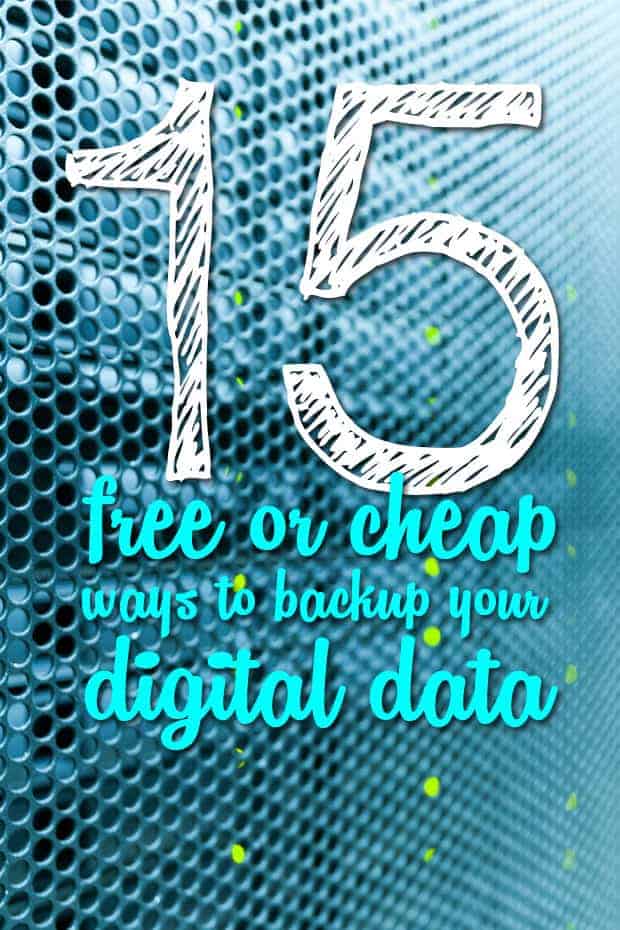

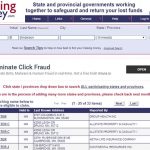

Hey, MozyHome is free. Up to 2GB: http://mozy.com/home/free/
I use this for documents I revise occasionally. Mozy has a great restore feature that you can restore specific point in time. If you are writing a paper and need to go back to yesterday’s it is easy to do with Mozy.
For backup of archived files, I use GoodSync and backup my files to Google Docs. Not the fastest upload, but it works well enough.
Thanks, I’ll update the post about MozyHome Free and give credit!
Another option that you didn’t mention (although it was in the comments for the consumerist article) is an external hard drive. Nothing better than 1 TB drive for less than $100, I can backup images of multiple computers to it and still have plenty of room to use it for other things.
I may not have been clear, but that’s part of what we do with our situation – and what a couple of the software above will do.
We backup locally to an external hard drive via the CrashPlan software which syncs/updates nightly.
Thank you for reminding everyone about the necessity of backup. There is another option to backup data to cloud storage powered by Amazon S3. Check out CloudBerry Backup http://www.cloudberrylab.com/amazon-s3-microsoft-azure-google-storage-online-backup.aspx It is onetime fee and the rest what you pay for Amazon S3. Besides, there is no proprietary data format and you can access your data using other Amazon s3 tools.
Girlincloud,
CloudBerry Lab team
You had me at Google Music! I never realized how many options there were for backing up data, I usually leave that to the hubby because I find it boring. However, I can’t wait to check out Google Music, because personally, I can’t stand I-tunes and all the issues it has. Thanks for the info.
Instead of paying for flickr, if you have a Google account don’t mind using Picasa for images, you have essentially unlimited free space if you sign up for Google+ and upload images that are 2048×2048 or smaller.
http://lifehacker.com/5817483/picasa-now-offering-virtually-unlimited-storage-brings-google%252B-tagging
I do backup some photos at Picasa as well, although to some degree I prefer flickr for the community aspect as well as being able to store larger photos. I know i could find cheaper solutions for that, for now I’m fine with the cost. We’ll see down the road.
> Encrypting your backup
I have a better way how to encrypt your backup. I am using Duplicati which is a free backup tool that works with many of the storage providers that you have listed and it comes with strong encryption. That is much more convenient than using a truecrypt container.
You simply set up a backup job, and Duplicati will encrypt your files and upload backup archives to your storage provider automatically. The next time your backup runs, only incremental changes are uploaded. Furthermore, it allows you to restore older versions of your files and it can handle file size limits very well (you mentioned e.g. box.net with 100MB per file) as it is able to split large files into smaller volumes.
I am currently using Duplicati to backup to Google Drive but it also works with Amazon S3 and standard protocols like ftp, WebDAV, SSH.
Thanks for sharing all these options Peter. I was unaware of some of them. We have just started using Dropbox for our important files and love it.
I use Dropbox probably the most right now.